Policies
Overview
The Policies configuration page, located under Settings > Security > Policies, is designed to manage and customize various security-related settings. This page currently includes the configuration of login messages, with plans to expand its capabilities in the future.
Current Features
Login Messages
Administrators can create and manage messages that are displayed to users upon login. This feature is useful for providing important information or updates directly to users when they access the platform.
There are three types of messages:
* Platform Login Message: Displayed above the login form to communicate vital information or announcements.
* Platform Consent Message: Displayed to users during the login process. It appears as a notification that blocks access to the login form until users actively give their consent by checking an approval box. This ensures that users acknowledge and agree to certain terms or conditions before proceeding with logging in.
* Platform Consent Confirm Text: A message accompanying the consent box, providing clarity on the consent confirmation process.
These messages can be customized to fit the organization's specific needs and requirements, ensuring that critical information is communicated effectively to users.
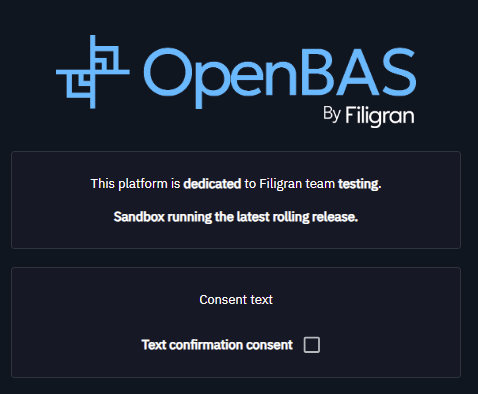
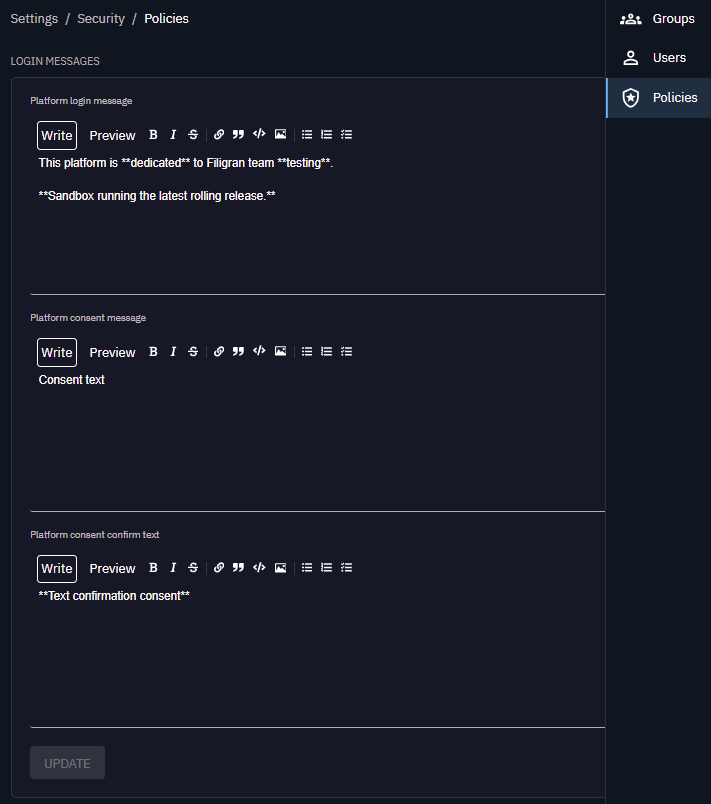
Accessing the Policies Configuration Page
To access the Policies configuration page, navigate to:
Settings / Security / Policies
How to Configure Login Messages
- Navigate to the Policies Configuration Page: Go to "Settings > Security > Policies".
- Login Messages Section: Locate the section for login messages.
- Enter Message Details: Provide the content for the login message.
- Save Changes: Save your changes to apply the new or updated message.
Best Practices
- Regular Updates: Regularly update login messages to keep users informed of any critical updates or changes.
- Clear Communication: Ensure that messages are clear and concise to avoid confusion.